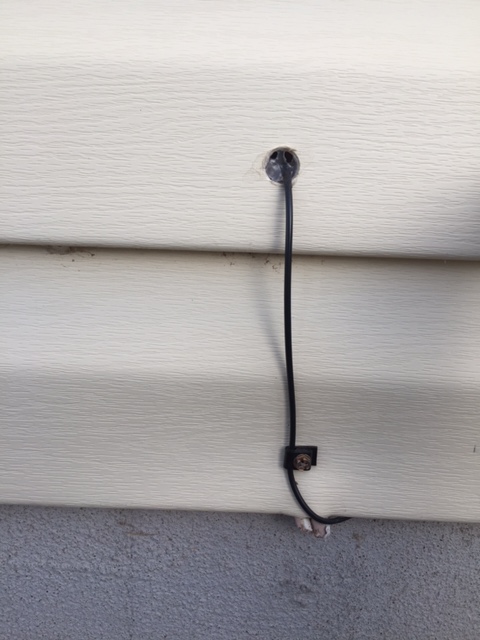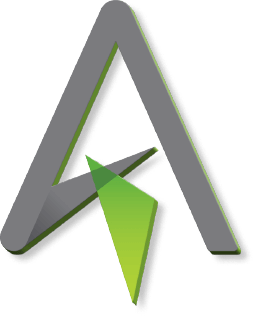Fiber Installation
What is this difference between your fiber service and the other guys?
ALLO runs fiber optic cables from the street directly to your home. The other guys are running copper cables from the street to your home. So while you’re technically connected to the street fiber, their copper cabling comes with all the downfalls of outdated technology; significant speed decreases, service blips, and an unreliable connection. In addition the superior service experience of a fiber connection, we back it up with dedicated and knowledgeable local support.
Why is fiber better than copper?
The fiber optic signal is made of light which entails very little signal loss meaning data moves at a higher speed over a greater distance. Our fiber installation ensures you’re getting reliably fast Internet (up to 2 gigabits!), even during peak times. Fiber allows you to upload just as fast as you download. Bad weather doesn’t affect fiber because the core is glass making it immune to interference. Additionally, fiber makes your data safer since it’s incredibly difficult to tap into compared to copper cable. We could go on, and we did! Check our ALLO blog for more information about the fiber future.
How is ALLO fiber service installed?
The first step to building a gigabit community is constructing the underground infrastructure needed for our fiber-to-the-home service. Ducts are run underground which hold the fiber optic cable and connect to pedestals we install to house the wiring. Installation to your home will be either underground or aerial, usually following the same route as existing telephone or television cabling. ALLO will access front and back yards depending on where your neighborhood power and communications utilities are located. Next, fiber is run from the pedestal in your neighborhood easement and installed on the side of your house within a fiber interface box. It looks like this:
When we bring the fiber optic cable into your home, our technicians will try to make use of existing holes (perhaps made by previous providers to pull in their cable). If any drilling is required we’ll speak with you to ensure your approval of the location and necessary construction. Here’s what it looks like when we pull the fiber into your home from the interface box:
Throughout the process we will keep you informed and respond to questions while respecting your privacy and property. For an in-depth look at our installation process, read Kami’s Installation Story here.
New Service
How do I submit landlord approval?
If you live in a rental property, ALLO requires permission from the owner or landlord. There’s a quick way to get that done online, with our Landlord Consent Form. Alternatively, the owner or landlord can call our support team at 866-481-2556.
How can property owners request ALLO fiber services for their rental properties?
Please complete our Landlord Consent Form online or give us a call at 866-481-2556. Once we’ve received the initial consent, we’ll set up a time to meet with you, arrange a site survey if necessary, and talk through the installation process.
What does it cost to switch to ALLO?
Nothing. Our installation is always free.
Do I get to keep my old phone number?
Yes, if you live in our local service area. Please allow 3-5 business days for the number transfer process.
Do I need to notify my current provider when I switch to ALLO?
Yes, but to avoid service interruptions please wait until our technicians have completed your ALLO fiber internet, TV, or phone installation. Once your ALLO service is up and running you can notify your previous provider of your switch.
Is there a deposit required when I join ALLO?
Nope! Requesting ALLO service is totally free and so is our installation.
Billing
When are bills due?
ALLO has four bill cycles, your cycle is determined by your installation date.
If your statement shows your bill is due on the 22nd then your bill includes charges from first day of the current month to the last day of the current month. You should receive your bill around the 1st of each month.
If your statement shows your bill is due on the 1st then your bill includes charges from the 10th of the current month through the 9th of the next month. You should receive your bill around the 10th of each month.
If your statement shows your bill is due on the 8th then your bill includes charges from the 17th of the current month through the 16th of the next month. You should receive your bill around the 17th of each month.
If your statement shows your bill is due on the 15th then your bill includes charges from the 24th of the current month through the 23rd of the next month. You should receive your bill around the 24th of each month.
Auto-Payments
ACH (Automated Clearing House) is the fancy technical term for automatic monthly payments made using a checking account or credit card. Choosing to make automatic monthly bill payments will waive the $150 security deposit required prior to installation. Depending on your date of installation, your automatic payment will be withdrawn either on the 1st or the 15th of each month. If the 1st or 15th falls on a weekend or holiday the payment will be withdrawn the following business day.
New customers who opt for auto-payments at service sign up will see payments automatically withdraw starting with their first bill. Existing customers must submit auto-payment information at least one week prior to the ALLO statement due date in order for the payment to go through on the current month’s bill.
We recommend registering for our online billpay system SmartHub. With SmartHub you can view your billing history, make payments, set up auto payments, and more. Plus you can download the free SmartHub mobile app for even easier access. Register now here.
You can also set up auto-payments here.
Your First ALLO Bill
Your first bill amount may vary from what was initially quoted by an ALLO team member. Please don’t be alarmed. Depending on your installation date your first bill may reflect charges for service extending beyond our general 30 day bill cycle. The date range should be listed on the first page of your bill. Future bills will reflect what was quoted to you unless you make changes to your account.
Can I pay my bill online?
Yes! Navigate to the Pay my Bill link at the top of our website to pay online.
How do I register for online bill pay?
Reference your latest ALLO statement to find your account number in the upper right hand corner. You’ll also need to enter your city of birth, the zip code associated with your service address, and the email address you provided to ALLO. Click here to begin the registration process. If you have any issues registering please give us a call at 866-481-2556.
What happened to my paper bills?
If you register and make a payment online you will be automatically enrolled in e-bills and paper billing will be suspended. If you wish to receive paper bills instead of e-bills please call customer service at 866-481-2556.
Can I change my bill due date?
Depending on when you are installed with ALLO service, your bill will always be due on the 1st or the 15th of each month. There is a five day grace period before a late fee is applied. If you would like to change your due date from the 1st to the 15th or vice versa, please give us a call at 866-481-2556.
I only occupy my house in Arizona about six months out of the year. Does ALLO provide discounted pricing while I am not there?
If you’re only at your Arizona residence for a few months out of the year, ALLO has the hook-up, so you only pay our vacation rate of $40 a month for internet. The vacation rate works for a minimum of 30 days and a maximum of 6 months. This way, your alarm system or other internet-powered devices can continue to work during your time away.
If you live in Nebraska or Colorado, we also offer vacation rates of $10 per month, per service, along with phone taxes.
If you have any questions, don’t hesitate to reach out and ask us.
Fiber Internet
How do I make sure my devices get the best speed?
For the best speed, ALLO recommends connecting your devices directly to your router. Your router will automatically band steer for optimal wireless speed and connect your devices to the best network depending on where you are located in your home. Your devices will either connect to the 5Ghz network, and newer compatible devices should see faster speeds. Your 2.4Ghz network will provide a greater range of Wi-Fi service throughout your home. For a more detailed look at device capabilities and possible environmental limitations, please read our wireless strength blog. . If you’re experiencing slower speeds, we have a few helpful tips on our support site, and if you need some extra assistance, our support team is available 24/7 at 866.481.2556.
What are my choices for Internet speed?
Customers in our fiber communities have options ranging from 100mbps (for those who qualify) all the way up to 2 Gigabit in some communities. All standard packages include 500 Mbps Internet speed. Build your custom package here and view all our service options and prices.
How many devices can I connect?
ALLO’s latest Wi-Fi 6 Blast router can connect 250+ devices and our fiber technology means you’ll never have to compete for bandwidth or suffer through that painful buffering wheel again. Learn more about the Blast on our Wi-Fi page.
How do I test my internet speed?
Download our free ALLOIQ mobile app to test your speed directly from your ALLO router. This mobile app is a great tool to turn to if you suspect you might be experiencing service issues. Another quick way to test your speed is to visit our internet speedtest page.
What is the ALLO Blast router?
The ALLO Blast router provides the ultimate Wi-Fi experience by giving you next-level high-speed coverage throughout your home. This next-generation router includes certified Wi-Fi 6 (802.11ax) technology to improve your experience with faster speeds, dead spot elimination, improved security, and reduced interference.
After making the switch to ALLO and utilizing our ALLO Blast router (which is free by the way), you’ll notice an improved battery life on many of your devices. How? Wi-Fi 6 (802.11ax). This new technology is able to detect when devices are on standby, match the connection needs of your devices, and ultimately prevent your battery from being drained unnecessarily.
If you’re a tech fan like us, you’ll love that the ALLO Blast incorporates 6×6 streams of Wi-Fi delivery (2×2 @ 2.4 GHz and 4×4 @ 5Ghz). It also has a multi-user multiple-input and multiple-output also known as MU-MIMO, and beamforming. If you’re wondering if we just did an algebra equation, we’ll put it in simpler terms, it provides unbeatable signal strength within your home.
Do you have a home full of devices? This router is for you as it can connect over 250 devices without affecting your network. Go ahead, put the ALLO Blast to the test. We’re confident it’ll pass.
Looking for more info on our newest ALLO router? Click here.
What is the ALLO Wi-Fi Extender?
Microwaves, cordless phones, and wireless speakers seem like totally ordinary household appliances but they can have a major impact on your wireless signal strength. We do our best to avoid these environmental Wi-Fi haters during installation. Unfortunately, concrete walls and lath and plaster construction can wreak havoc on your signal too and aren’t as easy to get around. Additionally, larger homes may experience loss of signal the further your devices travel from the GigaCenter.
If this is sounding all too familiar, we have a solution. The ALLO Wi-Fi Extender is designed for homes like yours. This equipment doubles the benefits of your GigaCenter router including your wireless coverage, the number of TVs you can hook up to ALLO service, and the number of wireless and wired devices you can connect. Eliminate wireless dead spots, extend your wireless range to the corner bedroom in the basement or the garage or back patio and enjoy twice the fiber benefit from ALLO.
Please note, the ALLO Wi-Fi Extender is only available to customers utilizing the ALLO provided GigaCenter router. If you choose to use your own equipment, we cannot support the ALLO Wi-Fi Extender in conjunction with non-ALLO equipment.
What is ALLOIQ?
ALLOIQ is our free mobile application that helps you better manage your network all in the palm of your hands. View a quick snapshot of all the connected devices on your network, set up basic content controls, enable a guest network, and even change your network name and password. Mobile alert notifications give you a heads up about newly connected devices to your network and alert you to suspicious activity. You’ll receive these notifications within the mobile app and can choose to enable additional notifications on your home and lock screens. Download the ALLOIQ app on multiple devices to allow several users access to its features. You can also manage your network from a single device.
ALLOIQ also includes ProtectIQ, a free feature within the app that gives an extra layer of security. This added layer of protection ensures that cyberattacks, viruses, and malicious traffic all stay outside your network. Let ALLO work in the background of your router to make sure that your network and connected devices are protected.
Download the free ALLOIQ app in any app store today or learn more about it here.
ExperienceIQ is an enhanced feature that allows you to take parental controls to the next level. Create profiles for each user in your home, filter out specific websites or applications, and even set time limits to make sure each user is only connected when they should be. Upgrade to ExperienceIQ for $5 per month for even more control.
Request an upgrade, give our team a call at 866.481.2556, or send us an e-mail at info@allofiber.com
Does ProtectIQ monitor incoming data?
The ProtectIQ feature is an application that runs on the ALLO Blast router, similar in fashion to anti-virus or a consumer grade IDS/IPS.
Can ProtectIQ replace my existing security software?
We do not recommend ProtectIQ as a replacement to your PC’s anti-virus but as an augmentation. Computer and Network Security tends to be thought of like an onion, best implemented at several layers. ProtectIQ is watching and monitoring the traffic coming into your home network connection and will monitor for and alert you to any threats. That, however, does not stop someone from plugging a USB drive found on the street and potentially infecting your device.
Tell me about your bandwidth.
Our network capacity is so immense that ALLO’s customers seldom utilize more than 50% of our bandwidth. ALLO monitors usage and can purchase additional bandwidth as needed. Customers are able to actually experience the bandwidth promised at all times of the day even during peak usage hours.
What are symmetric Internet speeds?
Symmetric speeds mean you can upload just as fast as you download providing efficient and reliable communications. ALLO’s competitors offer asymmetric speeds which makes Internet speeds unreliable. With asymmetric speeds you may get 10 Mbps down but only 1 Mbps up and the slowest speed in the formula controls the information flow.
Can I have internet service without phone service?
ALLO Fiber communities are all across Nebraska, Colorado, and Arizona. If you reside in a fiber community you can have Internet service without a phone. In other areas, phone service is required for Internet service.
Do you have a data cap?
Nope! As long as you’re not doing anything illegal, the sky’s the limit. But if you’re breaking the law, be assured you’ll be hearing from us.
How redundant are your services?
ALLO currently utilizes TeliaSonera and Hurricane Electric for its internet drains. In the event of an outage, our traffic routes over to other providers to keep your connection strong and secure.
SmartTown
What does SmartTown mean for my business?
If your business currently uses our ALLO Blast Router, it will be enabled to provide a SmartTown connection. Enabling SmartTown on your Blast router will not impact the connection in your business – your network and devices will remain separate, secure, and private. You will not see any changes in the way your service works today or how you are billed. If you would like to opt your business out from this community connection, click here.
Will this increase my monthly bill?
No, there will be no additional charges. This is a value-added service we are providing to benefit the educational community.
Will participation in the SmartTown program impact my internet service quality or speeds?
No. The service utilizes excess bandwidth and will not impact the quality or speed of your internet service.
What about the security of my network?
Rest assured that the security of your network remains our top priority. This change will not compromise the security of your network or data. The service is provided on a separate virtual connection and has security protocols.
Can I opt out of participating in this initiative?
While we strongly encourage you to support this community initiative, participation is not mandatory, and you may opt-out below or by calling us at 866-481-ALLO. We understand that you might have specific concerns and appreciate your help expanding educational opportunities in our community. Don’t hesitate to contact our customer support team at 866-481-ALLO.
See the image below for an example of the communication you will receive if you opt-out.
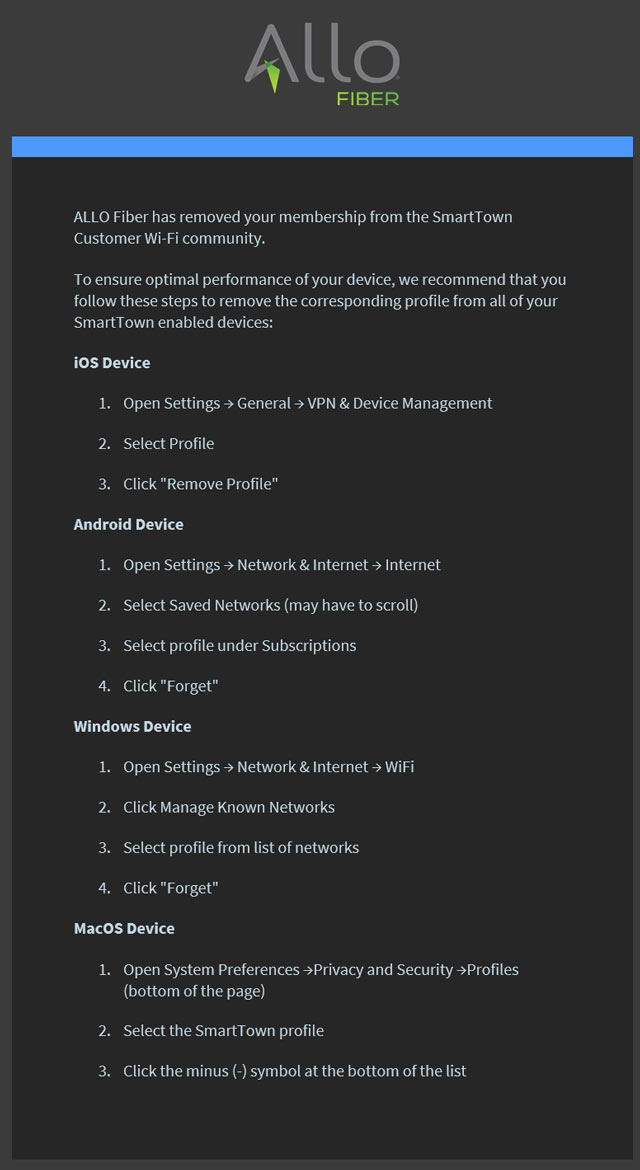
TV & DVR
How Does Whole Home DVR work?
ALLO’s Whole Home DVR service allows you to record and watch recordings from any TV in the house. So you can record the big game in the basement, watch it in the bedroom, and still record Top Chef in the kitchen without missing a pass or a pinch. And it gets better, rather than charging you for DVR service on each TV; it’s just one low cost per month for the service. The monthly DVR service fee is separate from the monthly set-top-box charge which is required for each TV.
How do I connect my Wireless Set-Top Box to my ALLO Router?
Please note: The following instructions explain how to enable a wireless protected setup. This requires steps 2-4 to be completed within a two minute window.
- Ensure the Set-Top Box (STB) is properly connected to the corresponding TV with an HDMI, component, or RCA cable.
- Turn on your new STB by connecting the power cord to the back of the box. Your TV will display a connect screen with an image instructing you to press the OK button located on the front of the STB. Do not press OK at this point.
- Locate the WPS button on the your ALLO router. Press this button three times within ten seconds. A light should begin blinking.
- Return to the STB and press the OK button to connect it to your ALLO router.
- If successful, the blinking light should become a solid light. The STB may go through an auto-update and your TV service should restore shortly afterward.
- If you have additional STBs that need to be connected, wait 30 seconds and repeat steps 2-4 for all STBs individually.
What is Watch TV Everywhere?
WTVE is a free streaming service available to all of our ALLO TV customers. WTVE lets you watch all your favorite shows live, streaming from any internet-connected device. Never miss another big game, premiere, or season finale – no matter where you are. Learn more and register to start streaming at www.watchTVeverywhere.com.
How many TVs can I connect with ALLO?
We’re not really into limits at ALLO and that’s true for our TV service as well. Our team will walk you through the best placement of our ALLO equipment during your installation. We’ll even be happy to set you up with additional boxes at the time of installation if you realize you need one or two more. Larger numbers of set top boxes (eight or more) can sometimes cause signal interference but don’t worry, we’ve got a friendly team that knows how to handle it. If you choose to connect nine or more set top boxes, we’ll reach out to you prior to the scheduled installation to ensure you get the absolute best viewing experience.
Moving and Disconnecting
How do I move my ALLO service to a new address?
If you’re moving to an ALLO serviceable area, give us a call to schedule a service move. Our technicians will pick up the equipment at your old address and install it at your new home the same day. And because we know moving is hassle enough, we provide this service to you at no extra cost.
Am I under contract for service with ALLO?
No, our service is contract-free.
Is there a penalty for disconnecting my ALLO service?
No. If you’re unhappy with your service you can disconnect at any time with no financial penalty. We’ll even schedule a time for a technician to recover equipment.
Fiber Construction
What should I expect from ALLO's construction process?
Check out this construction process video to learn what to expect when ALLO builds our fiber-optic network in your community.
Will I receive notice before locate flags or markings are placed?
We do our best to inform ALLO communities of the entire construction process by mail prior to the arrival of our construction teams. However, the city and other contractors will access the utility easement area of your property to mark existing utilities and communications lines before our construction begins. They are not required to provide notice of their flags or markings ahead of time.
There are flags and people in my yard, what are they doing?
The flags or markings in your area were placed by the local utility companies in order to help our team identify where the underground lines are placed. When ALLO begins fiber construction, we use these markings to protect against damage to your property or utilities. Please see the list below for an explanation of utility color associations.
- White: proposed excavation.
- Pink: temporary survey markings.
- Red: electric power lines, cable, conduit, and lighting cables
- Yellow: gas, oil, steam, petroleum, or gaseous materials
- Orange: communication, alarm or signal lines, cables or conduit
- Blue: potable water
- Purple: reclaimed water, irrigation and slurry lines
- Green: sewer and drain lines
How long will the flags or markings be in place?
Utility locate flags or markings are good for 15 working days in Arizona, 17 business days in Nebraska, and 30 days in Colorado. If construction has not been completed in that time frame, the area will need to be re-marked.
How deep will you have to dig to bury the fiber line?
The main line in the easements and right of ways are buried between two and four feet deep and the fiber drop to the house or to the pedestal may vary between 6 to 12 inches in depth.
There’s a cable in my yard or draped over my fence, what is it?
This is a temporary fiber drop. Our team will return soon to establish a permanent and less intrusive location for the fiber. Weather can sometimes play a role in this process and if delays occur ALLO will notify you with an updated timeframe for permanent drop construction. If your fiber is installed during winter months when the ground is frozen, you may have a temporary drop until the spring. If your existing utilities are underground, ALLO will follow the same path.
How large is the conduit that contains the fiber optic cable?
The conduit ranges in size from ¾ inch to 1 ¼ inch. ¾ is the standard size for a drop to the home. Conduit standards in an easement is 1 ¼ inch.
There is a hole in my yard with a fence around it – what is that?
We are placing pedestals in the easement in your yard. The pedestal, with weather permitting, is installed shortly after the ground is prepared so there is a fence placed around the hole for safety. The pedestal that is eventually placed here houses the equipment to provide service to several homes and businesses in your area. Our intent is to leave your property the way we found it.
What is an “easement” or “right-of-way”?
The city owns small but specific portions of your property to access and maintain city utilities. We work with the city to access these areas as we build our fiber network.
A utility easement allows a utility the right to use and access a specific area of your property for constructing, operating and maintaining gas, electric, water, and sewer lines. The easement is often a permanent restriction on the property so that it transfers ownership with the home or property when sold. Having an easement gives the utility the right to use the land, but the utility does not own it.
A “right-of-way” is the surface and space above and below any real property in the city in which the city has an interest as an owner or trustee for the public for public travel including public streets, highways, avenues, roads, alleys, easements, sidewalks, tunnels, viaducts, or bridges.
Check out this blog post to learn more about easements.
How do I find the easement in my yard?
- Review the deed to the property which can be obtained from the county clerk or recorder. The easements will be explained in the legal description of the property.
- Contact the zoning or mapping department for your county or city. These departments are in charge of keeping records of surveys and plot maps and can help provide information about an easement on your property.
- Reach out to the utility company — or any entity with easement rights — to request the easement information regarding a certain property.
- Contact a title insurance company, or private title searcher, they can be hired to perform a search for easements. They are often able to provide a comprehensive report for a fee.
Why is there a pedestal in my yard and not my neighbor's yard?
During the design phase, the engineering team determines the most efficient way to provide service. They select the least intrusive intersecting rear property point as the general location for a pedestal which is often in the center of four property corners. From that point, the pedestal location is thoughtfully identified based on the following factors:
- Existing underground utilities.
- Location of the underground conduit that will feed the pedestal.
- Proximity to other pedestals.
- Landscape features and/or obstructions.
- Ease of accessibility for crews to construct and maintain the network.
How long does construction take?
This depends on the layout and design of your neighborhood. Some areas are built with easier access to utilities and easements, others have more complex designs and natural obstructions which can cause delays. Planning, design, and engineering are months in the making before you ever see a sub-contractor or ALLO team member make an appearance. City planning is unique in every area and in our 10+ years building GIG communities we’ve found that no two neighborhoods are alike. For these reasons and the ones that are far outside of our control, like weather and unexpected natural obstacles, we recommend checking our interactive website map for the most up to date information on your neighborhood.
Do I need to mark my sprinklers to avoid damage?
Marking sprinklers in advance of construction is certainly helpful but not mandatory.
How will I be contacted regarding the start of construction?
ALLO will reach out to you regarding construction in a variety of ways including direct mail notices, emails, door tags, and in-person visits from our quality assurance construction team.
What variety of grass seed will ALLO use to replant in the spring?
The seed variety is fescue blend, which has proven to be the most successful for this particular climate zone.
Are there city mandated hours in which construction can be performed?
According to the Lincoln Public Works and Utilities Right-of-Way Procedures Manual: Except in the case of an emergency, no work will be permitted between the hours of 10PM and 6AM, except for instances when the Public Works Department deems it necessary to expedite construction and/or minimize traffic disruption. In these instances, the permittee will be required to obtain a noise permit from the Lincoln/Lancaster County Health Department.
Who takes care of the damage subcontractors do to my property?
ALLO has hired a local contractor to manage the sub-contractors who help build the infrastructure needed for ALLO’s fiber network.
For issues in Lincoln, NE: 855-559-2708
For issues in Western, NE: 866-481-2556
Fiber Phone
How to use the Poly VVX 250 Phone
Use our reference guide and video below to get started with your VVX 250 Phone and learn about basic and advanced call handling, voicemail, and enabling or disabling other key features.
How to use the Poly VVX 450 Phone
Use our reference guide and video below to get started with your VVX 450 Phone and learn about basic call handling, advanced call handling, and other key features.
How to use the Poly Rove 30 Phone
Use our reference guide below to get started with your Poly Rove 30 Phone and learn about basic and advanced call handling, voicemail, conference calling, and other key features.
How to use the Poly Rove 40 Phone
Use our reference guide below to get started with your Poly Rove 40 Phone and learn about basic and advanced call handling, barge in, intercom calls, and other key Rove 40 specific features.
Max UC - Android Setup
Use our reference guide below to setup Max UC on your Android and get started using the application.
Max UC - iPhone Setup
Use our reference guide below to setup Max UC on your Android and get started using the application.
3-Way Calling
This service allows a customer to call another party during an existing call and add this party to the call, creating a three-way conversation.
User operation
- When on a call press flash-hook and then dial the third party’s number.
- If the third party answers, hit flash-hook again to add both of you to the original call, connecting all three parties.
- If the third party does not answer or their line is busy, hit flash-hook twice to rejoin the original call.
- If you hang up you will receive a ring back reminding you that the original call is still on hold you can pick it up to resume the call.
Anonymous Call Rejection
- To activate Anonymous Call Rejection, Press *77 (1177 for rotary telephones).
- To deactivate Anonymous Call Rejection, Press *87 (1187 for rotary telephones).
When this feature is enabled on your ALLO telephone number, calls that are marked “private” or “blocked” will be automatically rejected. Additionally, the end user will receive a message indicating your ALLO telephone number will not accept “private” or “blocked” number calls.
“We’re sorry, the party you are trying to reach is not accepting calls from private numbers. Please hang up, reverse your number privacy and try again.”
Busy Call Forward – Fixed
This service forwards all incoming calls to an alternative number, without ringing the customer’s phone first.
The standard access codes for this service are as follows:
- To enable Call Forwarding:
- Dial *90
- Wait for a confirmation tone
- Calls will be forwarded to the following number: (308) –
- To disable Call Forwarding:
- Dial *91
Call Park Analog
To Park a Call
- Place the call on hold
- Press *94
- The system will tell you the orbit number where the call is located (this will be needed when retrieving call)
- Press the Transfer button
- Hang up to complete the transfer
To Retrieve a Parked Call
- To retrieve a call you must be on a phone in the same business group
- Enter *95 and orbit code to retrieve the call
Call Pickup
This service allows a customer to pick up an incoming call to any other line by dialing an access code. The customer can pick up an incoming call while the telephone is ringing but cannot pick up a call that is already in progress.
- To use Call Pickup to pick up an incoming call, dial *11. The oldest incoming call within the group will be picked up on your line.
Call Transfer
This service allows a customer to call another party during an existing call and transfer the call to the second party.
To transfer a call to a second number, press flash-hook and dial the second number. You can then hang up either before or after the second number answers and the call will be transferred to their line.
Call Waiting
Allows a customer to receive a second call while they are already on the line, an alert tone will sound on the current call to notify you of the additional incoming call.
To answer a Call waiting call, do one of the following:
- Depress the switch hook to place first call on hold and to connect with the Call Waiting caller.
- End first call and hang up. The telephone will ring and the Call Waiting calling party will be on the line.
To alternate between two calls:
- Depress the switch hook to alternate between calling parties.
To deactivate Call waiting before placing a call:
- Dial *70 from a touchtone telephone (1170 from a rotary phone). There will be a short stutter followed by a second dial tone.
- Dial the telephone number.
To activate Call Waiting:
- Call Waiting is automatically restored when the call is terminated.
Conference Calling
Conference bridge facilities are available at a one-time charge or you can choose unlimited use with a monthly fee. Customers would call a toll free or local number then enter a participant/moderator code to be connected to a bridge.
For more information and pricing for this feature please call our customer support team.
855-632-3154 Western Nebraska
855-559-2706 Lincoln
Delayed No Answer Call Forwarding – Fixed
These services forward calls from the customer’s line to an alternative number only if calls are not answered on the customer’s line.
Fixed variant of Delayed Call Forwarding allows the subscriber to configure a particular forwarding number that is always used by this service.
User operation
The standard access codes for this service are as follows.
- Dial *92
- Wait for a confirmation tone
Do Not Disturb
This service allows the customer to block their line temporarily to prevent incoming calls.
User operation
- To enable DND, press*78
- To disable DND, press *79
Find Me Follow Me
This service provides a way for subscribers to configure additional numbers that will be rung instead of or in addition to the customer’s own number any of which can answer the call.
For more information and pricing for this feature please call our customer support team.
855-632-3154 Western Nebraska
855-559-2706 Lincoln
Last Call Return
This feature allows you to hear the telephone number of the last incoming call by dialing an access code whether the call was answered or not.
- Allows the customer to “prompt” the central office to redial the telephone number of the last incoming call by dialing 1.
- Provides the telephone number of the last incoming call before the prompt to return the call.
If, after dialing 1 to have the central office connect the customer with the last incoming caller, the customer reaches a busy signal, the Last Call Return service will automatically continue to redial the number for up to 30 minutes.
When the Last Call Return service determines that the last incoming telephone number is no longer busy, the central office will ring the line with a distinctive ring (short, short, long) to let the customer know the call can now be completed.
After receiving the distinctive ring, the customer may:
- Ignore the distinctive ring. The central office will attempt to reestablish the call later.
- Pick up receiver. The central office will instantly play the call. If the end-user should reach another busy signal:
- The end-user will receive an announcement advising to reactivate Last Call Return by dialing *69 or 1169 for rotary dial phones.
Remote Access to Call Forwarding with Unconditional Fixed Call Forwarding
- Call the RACF directory number 308-633-5002
- Enter the 10 digit number to be forwarded (308-632-5301#) and PIN (1234#) when prompted
- Enter the access code *72
- There will be a stutter dial tone – the forwarding has been enabled
- To disable, follow the procedures above but press *73
Robocall Blocking
We know automated calls from telemarketers and scammers can be irritating, so we automatically enable all of our residential phone customers with a free robocall blocking feature. Robocall blocking prohibits incoming calls from auto-dialing devices associated with large-scale marketing companies and other parties attempting to obtain your information.
If you don’t want this feature, you can easily opt-out of robocall blocking by completing the opt out form or calling our local team at 866.481.2556.
Simultaneous Ring
This service will ring multiple phone numbers simultaneously maintaining constant accessibility even when you’re away from home or the office.
The Sim Ring service is available for:
- Individual Lines
- Teen lines (with separate configuration from their parent Individual Lines)
- BG Lines
- PBXs
For more information and pricing for this feature please call our customer support team.
855-632-3154 Western Nebraska
855-559-2706 Lincoln
Speed Calling
This service allows one-digit or two-digit codes to be used as shortcuts for selected telephone numbers. The short code defaults are 2-9 and 20-49 respectively.
To add a short code:
- Dial the one-digit or two-digit access code (*74 or *75 respectively).
- A broken dial tone is played.
- Enter the one-digit or two-digit short code, followed immediately by the number to which the short code maps.
- A confirmation tone is played, then after a second of silence the dial tone is played.
To use speed dialing:
- Dial the short code and then either dial “#” or wait four seconds.
Unconditional Call Forwarding – Fixed
This service forwards all incoming calls on to an alternative number, without ringing the customer’s phone first.
The standard access codes for this service are as follows:
To enable Call Forwarding:
- Dial *72
- Wait for a confirmation tone
- Calls will be forwarded to the following number: (308) –
To disable Call Forwarding:
- Dial *73
Unconditional Call Forwarding – Variable
This service forwards all incoming calls on to an alternative number, without ringing the customer phone first.
The standard access codes for this service are as follows:
To enable Call Forwarding:
- Dial *72
- Wait for a confirmation tone, then dial the number to forward to (if you need to dial a 9 when dialing out then you will need to add this 9 to the beginning of the forwarding number)
- There will be a courtesy call to the forwarding line. The call forwarding will be activated once the courtesy call is answered. If you are not able to answer the courtesy call, you can activate the call service by dialing *72 again.
To disable Call Forwarding:
- Dial *73
Voicemail Instructions
Use our reference guide below to set up your voicemail messaging system and learn more about additional features like message forwarding, changing your password, and remote access.
ALLO Voicemail Reference Guide
How to use the Panasonic Cordless Phone
Use our reference guide below to get started with your Panasonic Cordless Phone and learn about call forwarding, voicemail, call transferring, and other key features.
How to use the 6865i Mitel IP Phone
Use our reference guide and video below to get started with your 6865i Mitel IP Phone and learn about basic and advanced call handling.
How to use the 6867i Mitel IP Phone
Use our reference guide and video below to get started with your 6867i Mitel IP Phone and learn about basic call handling, advanced call handling, and other key features.
How to use the 6869i Mitel IP Phone
Use our reference guide and video below for a user interface overview of your 6869i Mitel IP Phone and learn about the navigation pad, basic call handling, advanced call handling, and other key features.
How to use the 6863i Mitel IP Phone
Use our reference guide and video below to get started with your 6863i Mitel IP Phone and learn about customization, basic call handling, advanced call handling, and other key features.